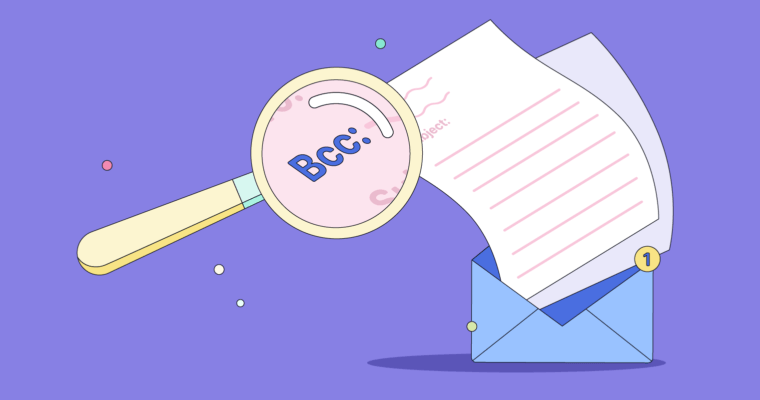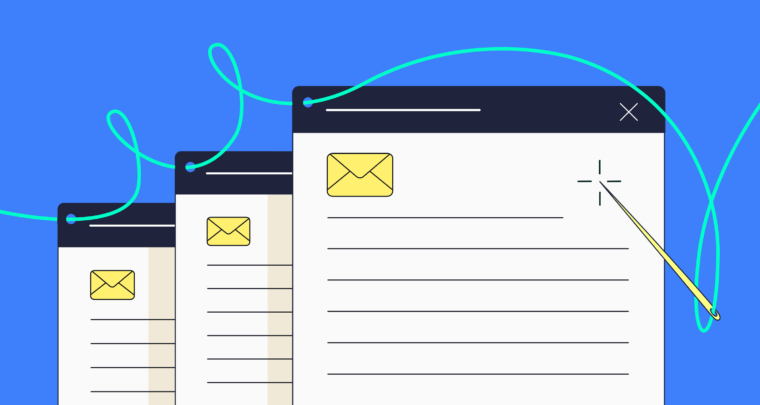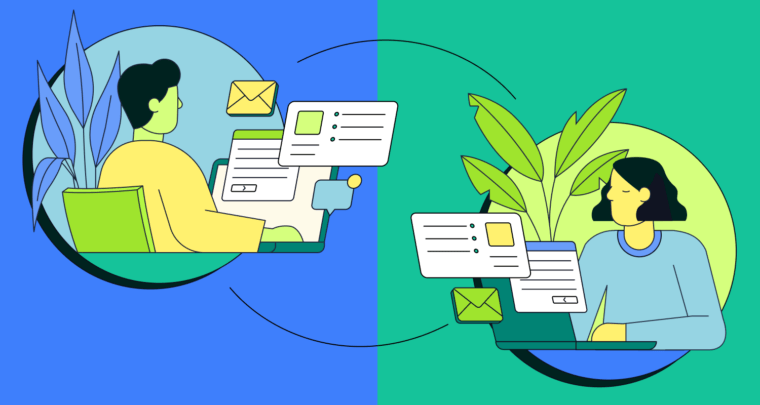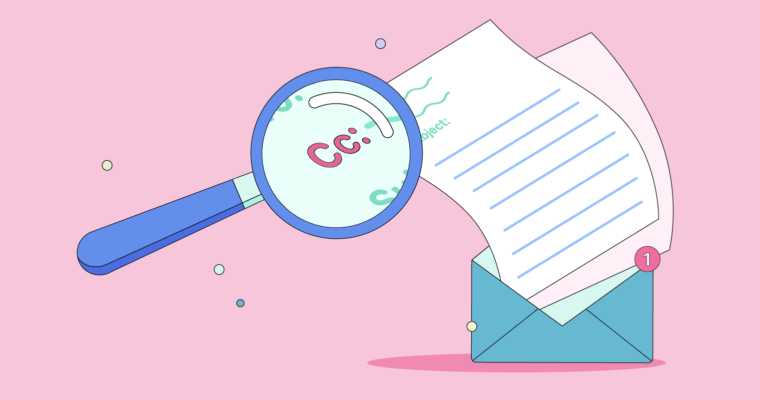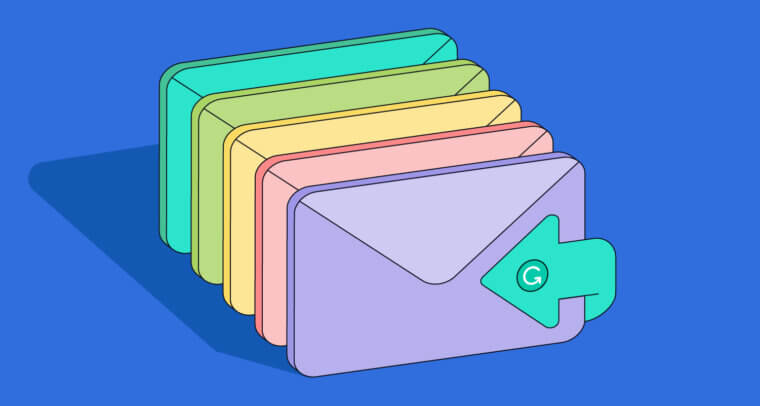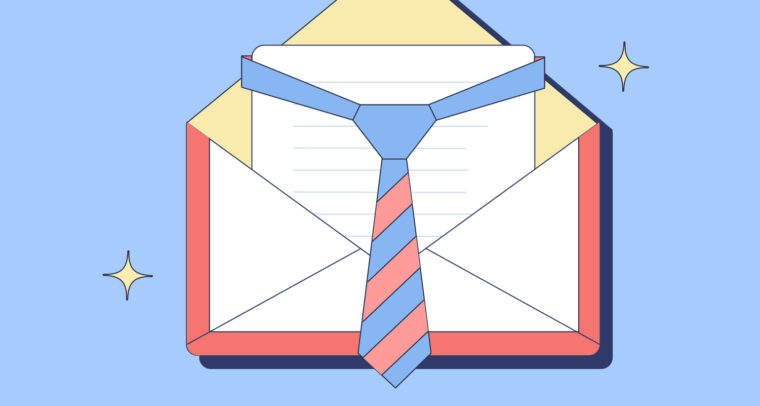
The average professional email user receives over ninety emails per day. That means your message has some serious competition for the recipient’s attention. Clear, effective communication begins with using the proper business email format.
What’s so hard about that? you’re thinking. I type out what I have to say, hit Send, and away it goes!
Slow your roll there, champ! How you format your professional email makes a difference. Not only does good email formatting make your email easier to read, it makes you look like a polished professional.
How to write a professional email
1 Pay attention to your subject line.
Many people throw a subject line onto an email as an afterthought. But, if you want to make sure your professional email gets the attention it deserves, an afterthought won’t cut it.
MORE INFO: 20 Email Subject Lines That Will Get Opened Every Time
Take it from the people who send marketing emails for a living—subject lines are important. Thirty-three percent of email recipients decide whether or not to open an email based on subject line alone. Although business emails between people who know and work with one another are far more likely to be opened than sales pitches, your subject line still serves a purpose.
- It tells the recipient what to expect in the email. Often, the best subject line tells the recipient exactly what lies within. When your recipient sees “Third quarter marketing reports attached,” there’s no ambiguity about why you’re writing.
- It creates interest in the email’s content. Your subject line can pique the recipient’s interest. This is especially important with cold emails to contacts you don’t know well.
- It can help the recipient prioritize their busy inbox. A subject line can create urgency and help the recipient determine which emails need attention first.
Email Subject Line Tips
- Keep it short.
- Avoid filler words and phrases.
- Don’t use all caps or excessive punctuation.
- Know how to avoid spam filters.
2 Get the salutation right.
Professional email salutations can be tricky unless you know some email greeting do’s and don’ts. Play it too straight and you’ll sound stuffy. Too informal, and you’ll come across as unprofessional. How do you find a balance?
Even if you know the recipient well, zany salutations are inappropriate for business email. If your professional email happens to be forwarded or becomes part of a Reply All chain, people besides your intended recipient will see it. Keep it professional. Martin may be your buddy, but save the playful banter for when you’re off the clock.
It’s fine to use a friendly tone with someone you know or work closely with, particularly if that person is on the same company tier as you, or at least not much higher up the food chain. For almost all workplace communication, Hi is an appropriate greeting.
When you’re writing formal emails (such as cover letters or emails to a high-level superior), use Dear followed by the recipient’s honorific, last name, and a colon.
MORE INFO: How to Start an Email: 6 Never-Fail Introductions and 6 to Avoid
3 Format the body of your professional email properly.
With your subject line and greeting out of the way, it’s time to craft the body of your email. There’s more to getting it right than simply putting down a stream of thoughts and hitting Send.
- Keep it brief. Short email messages may still take a while to write. Take time to organize your thoughts. (Using an outline can help you format your email if your message is complex.)
- Don’t over-explain. Resist the urge to overwhelm your recipient with too much info. Get to the point and provide the basics. If necessary, attach a document with more detailed information or offer to send one at the recipient’s request.
- Skip the fancy formatting. Graphics and unusual fonts may make marketing emails shine, but a professional email doesn’t need any of those trappings. Not all email clients will display your formatting properly, so stick to a default 11- or 12-point font and black text. Use bold text and italics sparingly.
Format your email just like a business letter, with double-spaces between paragraphs and no indentation. (It’s okay to indent quoted text.)
4 Close it with style.
Don’t forget to sign your email. You’ll need a friendly, professional sign-off such as All the best or Thanks for most emails and Sincerely for formal correspondence.
MORE INFO: How to End an Email: 9 Never-Fail Sign-Offs and 9 to Avoid
Don’t forget to add a professional signature. (Most email clients allow you to create one that will be automatically appended to every message.) Include your full name, title, the company you work for, and your phone number. You might also consider adding a link to your LinkedIn profile and any professional social media accounts you’d like business colleagues to have access to.
5 Proofread!
Your email is not complete until you proofread it. Use Grammarly to help you catch errors as you go, but remember that the app is a proofreading enhancement, not a substitute. Take the time to proofread yourself and check for smooth syntax and eliminate wordiness. Watch for typos where you may have used a similar but completely unintended word. (You may be asking for time off to attend your son’s clarinet recital, but a missing i in recital will make for a memorable email . . . and not in a good way.)
RELATED: 7 Useful Tips on How to Write a Perfect Professional Email in English
6 Leverage Grammarly’s features for professionals
Grammarly always has your back with catching spelling and grammatical errors and helping ensure your writing looks polished. But did you know that Grammarly’s writing assistant has a powerhouse of features specifically geared toward professionals? Our writing suggestions will flag overly wordy passages and transform whole sentences to make them clearer, help ensure your tone is conveyed the way you intended, bold key information in your text, and reformat paragraphs listing out many items as bulleted lists to ensure important info can be easily scanned.