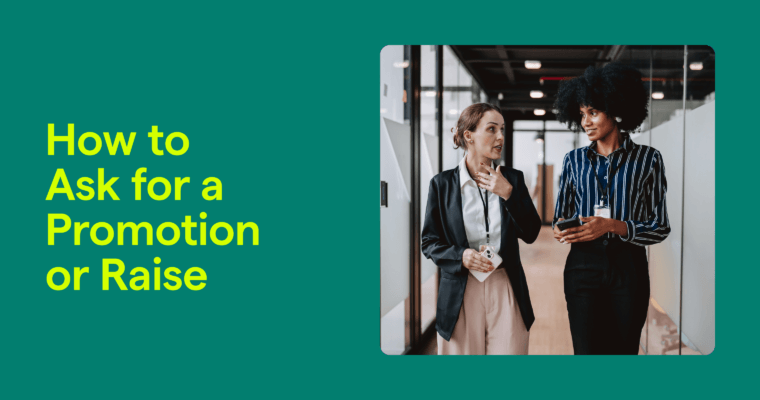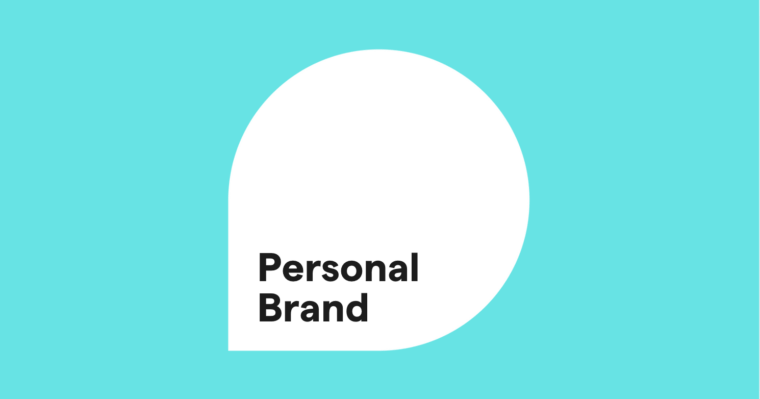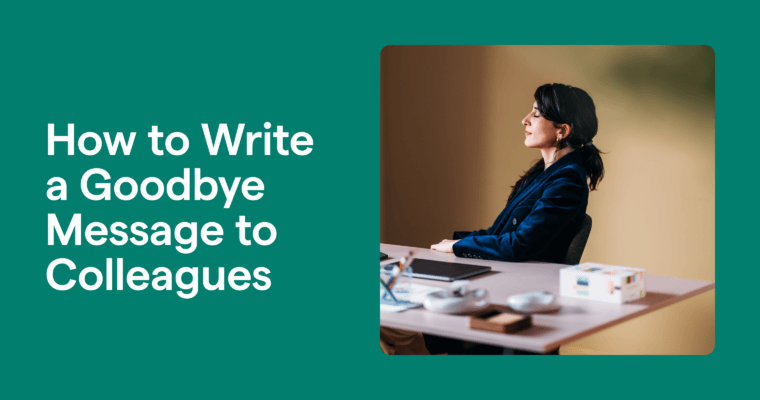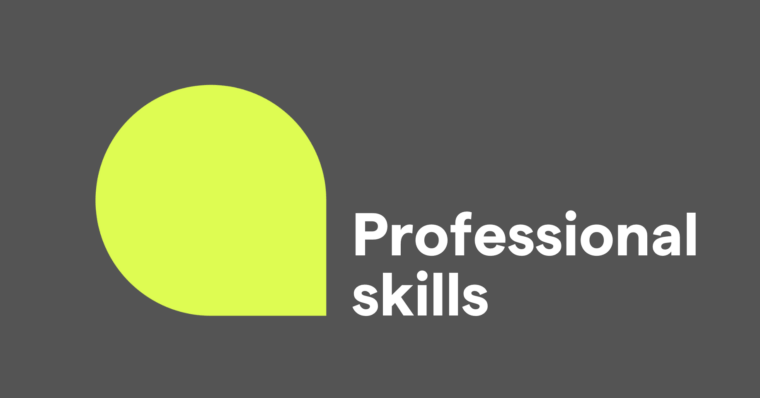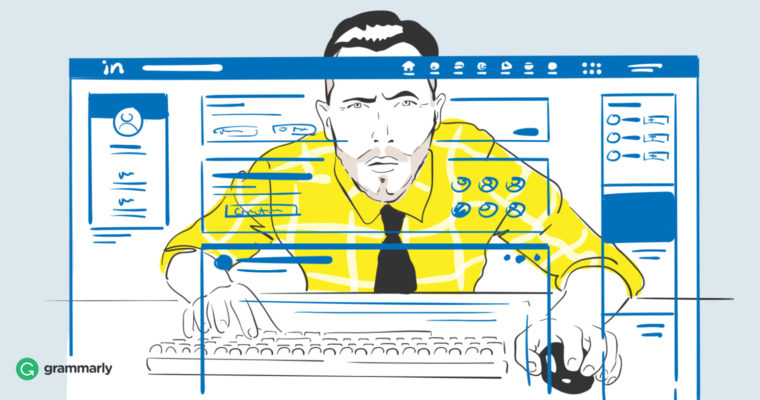
Every social circle has that one friend who occasionally “stalks” people online. Don’t be alarmed. It’s more common than you might realize and can give you greater perspective on your career path. You mention someone’s first name to the group, and moments later . . . voila! Your friend has found that person’s Instagram, Facebook, Twitter, and LinkedIn accounts.
In my group of friends, that investigative person is me.
I aim to use these powers for good. But having this level of social media awareness comes with consequences. It means that, when I’m trying to operate online in stealth mode, I trend toward the paranoid end of the spectrum. What if I want to update my LinkedIn profile, network privately, or investigate future employment opportunities? Is there someone at my company that can uncover these items as efficiently as I can?
To be safe, I always assume the things I type online are public. Regardless of privacy settings, medium, or channel, I know I’m one screenshot away from any information becoming public. But when it comes to professional “research,” I do have a few tips to make your networking, job search, or plans to exit a company more discreet.
1 LinkedIn Profile Evaluation 101
In order to get a sense of the level of awareness you need on LinkedIn, let’s start by viewing LinkedIn from a curiosity perspective. With its emphasis on searchability, transparency, and public perception, LinkedIn is the ideal social network for would-be stalkers, from potential contacts to your current manager.
The first thing you should know is that LinkedIn will notify someone any time you look at their profile, if you are logged in and in a non-incognito window. This essentially makes a “profile view” like a first point of contact with a person, so if you aren’t ready to engage with a potential customer, partner, or employer, don’t initiate contact this way.
Searching for potential new contacts in LinkedIn is deceptively easy, with extra filters and searching functionality for users with LinkedIn Premium. When a LinkedIn user pops up in your search results, it won’t count as a “profile view,” unless you click through to their actual LinkedIn profile. This may seem small, but it’s something to keep in mind if you simply want to find a specific person in a specific role at a specific company.
2 What LinkedIn Information Is Public?
Unless you have edited your settings, most of your LinkedIn profile is public. Information like your name, company, summary, and experience can be viewed by other LinkedIn users and the general public. In fact, LinkedIn recently updated their platform to make all status updates public, meaning that they’re picked up by search engines like Google. This can be helpful from a “research” perspective, but it also means you should be careful what you post.
In general, this means that you should be careful about what you update, when you update, and how you update on LinkedIn. LinkedIn has a default setting that notifies your LinkedIn connections (including coworkers and your boss) if you update your profile. If you’re actively searching for a new job, you will want to turn this off.
3 How to Make Parts of Your LinkedIn Profile Private
That’s the bad news: most of LinkedIn is public by default. The good news is that you can update your settings to be as public or as stealthy as you like. You can adjust these settings depending on your needs. Need to promote your personal brand? You probably want your profile to be public. Want to look for a new job? It’s probably a good idea to increase the level of privacy on your profile. Here’s how you can do that:
1 First, you’re going to want to turn off that pesky “update everyone I know when I edit my profile” feature. To do this, first click the “edit” pencil icon.
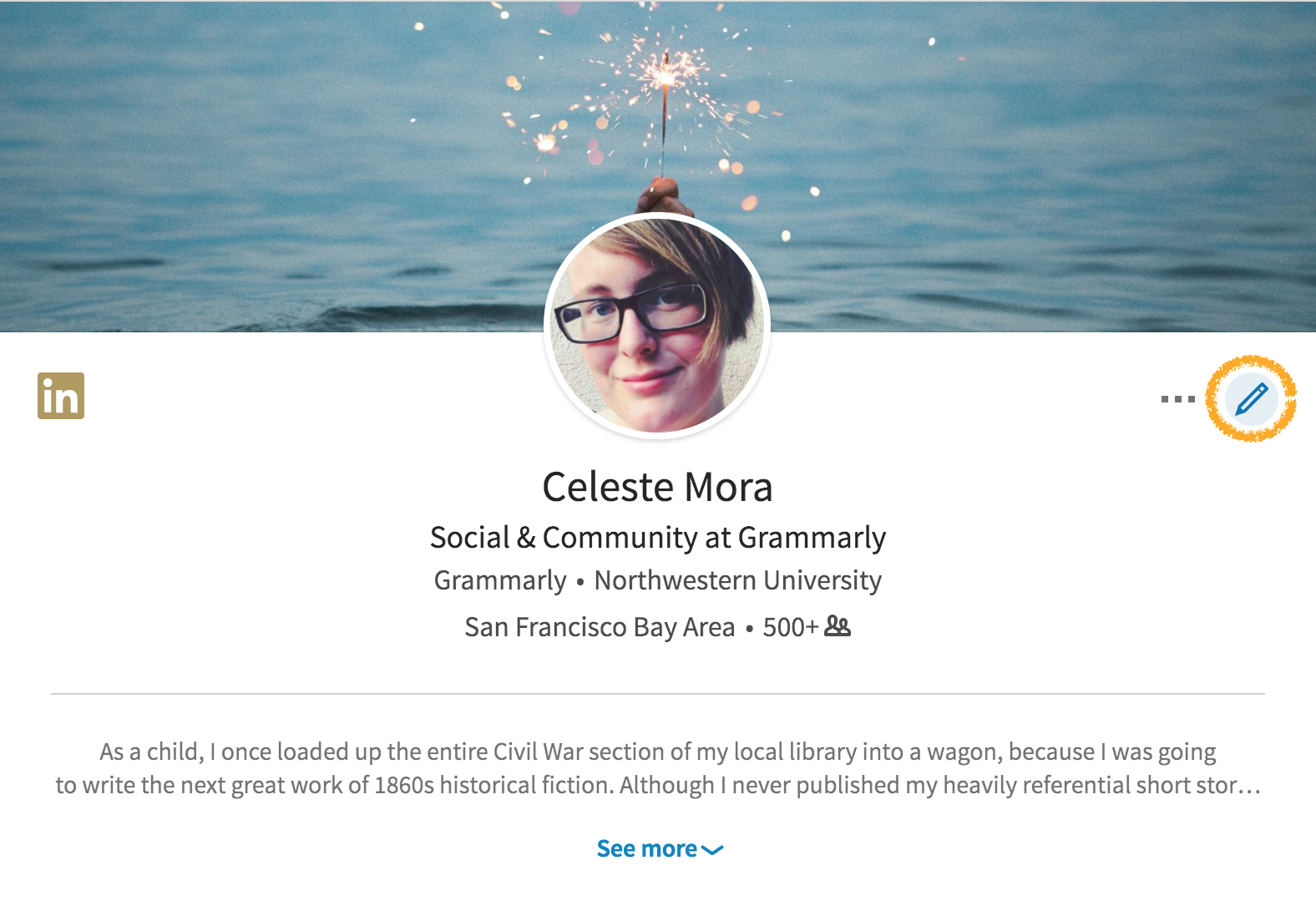
Next, switch the option at the bottom marked “Share profile changes” to “No.”
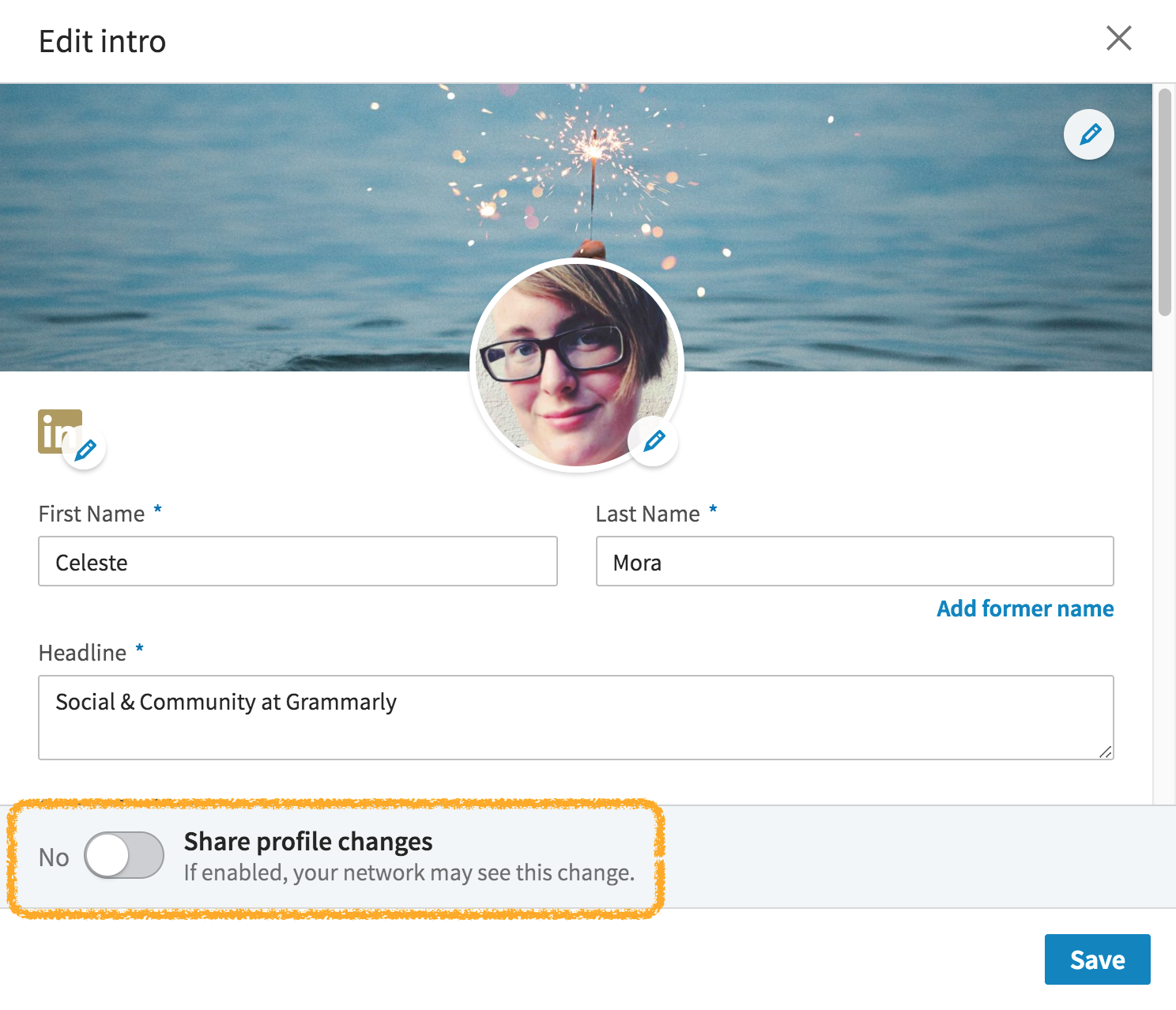 Voila! You’ve officially entered stealth mode.
Voila! You’ve officially entered stealth mode.
2 Now, what if you want to make your profile less public? It’s time to take a long, hard look at your privacy settings. To reach these, just click the top-right menu option that says “Settings & Privacy.”
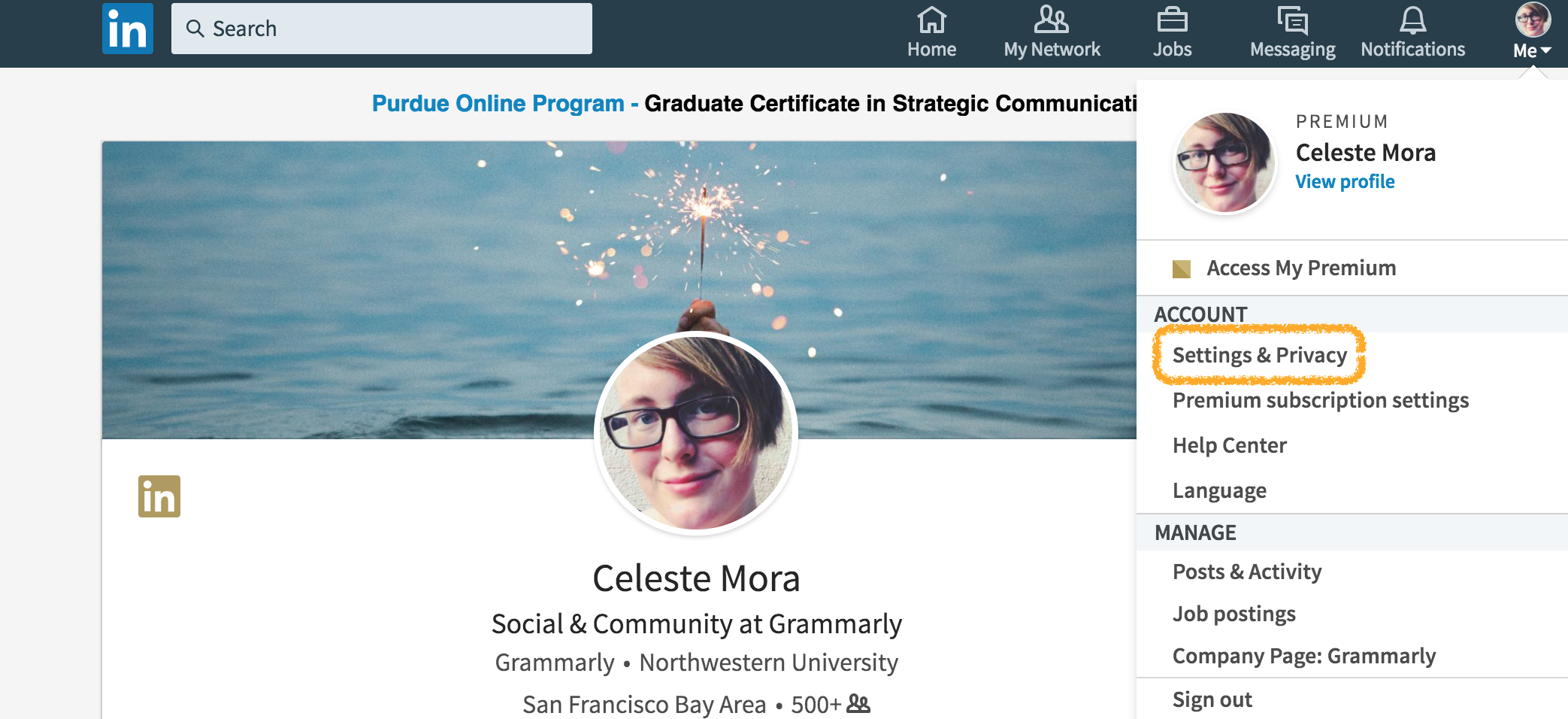
Then, click on “Privacy,” and you’ll see a host of options to make your profile less publicly-accessible. This is where you can specify whether you show up in search results, news results, on your company’s page, etc.
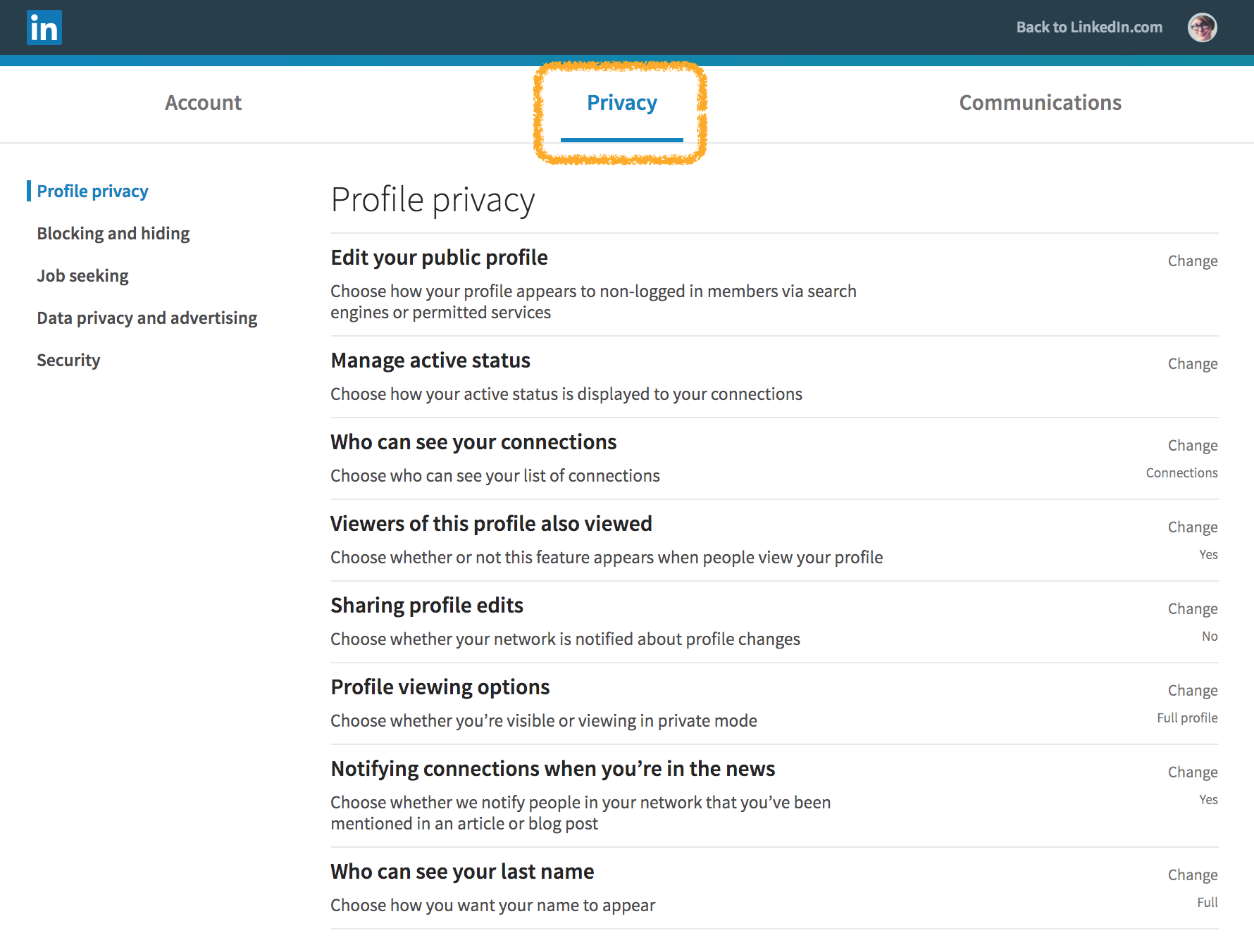
After this, you can also check out the “Job seeking” menu, which allows you to turn on “job seeker” mode. This stealthily lets recruiters know that you’re open to new opportunities. Although LinkedIn has said they block recruiters from your company from seeing this feature, it’s always possible for a bug to show up in the system, so be wary. You can learn more about how LinkedIn built “job seeker” mode here.
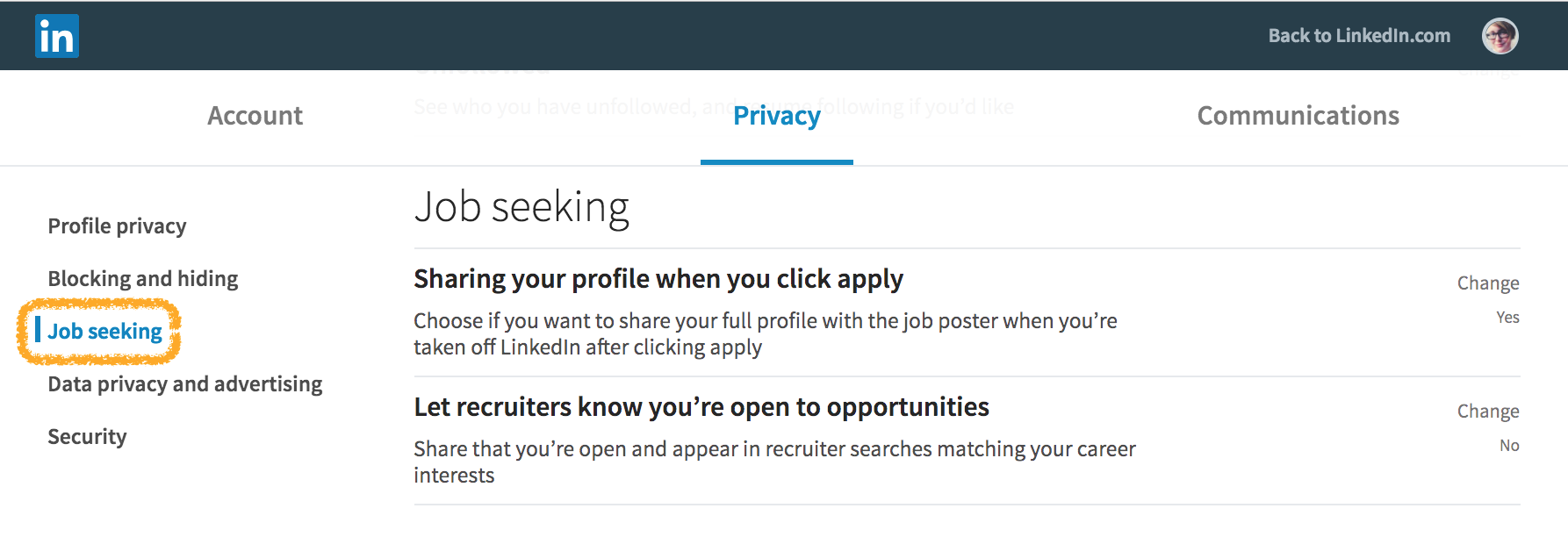
How do you sneakily update LinkedIn? Any tips I missed?
![]()