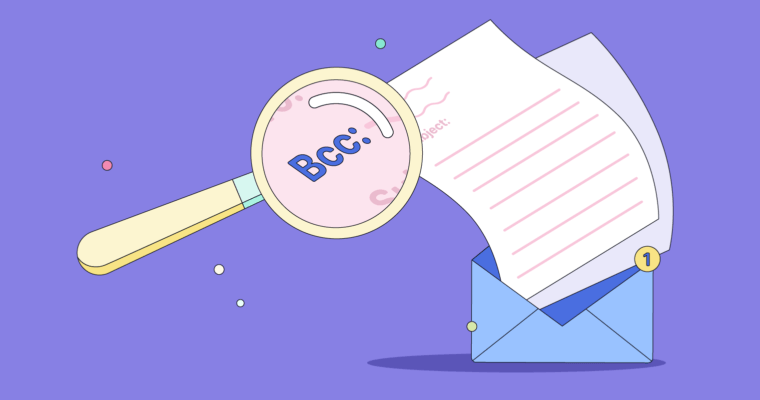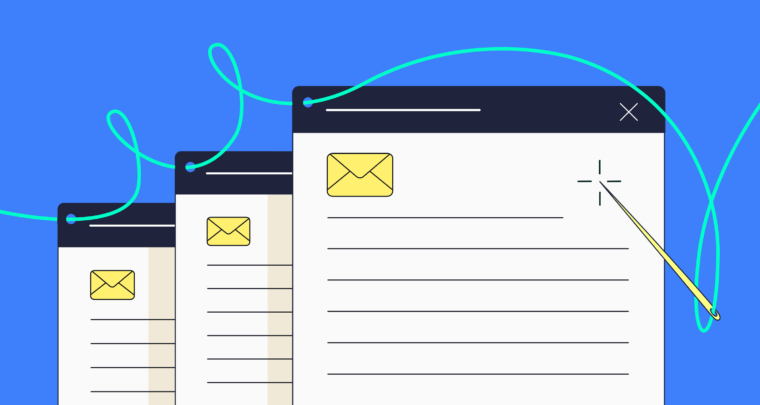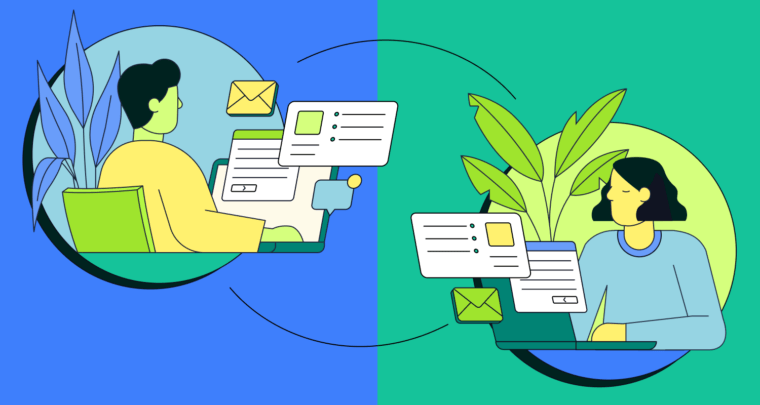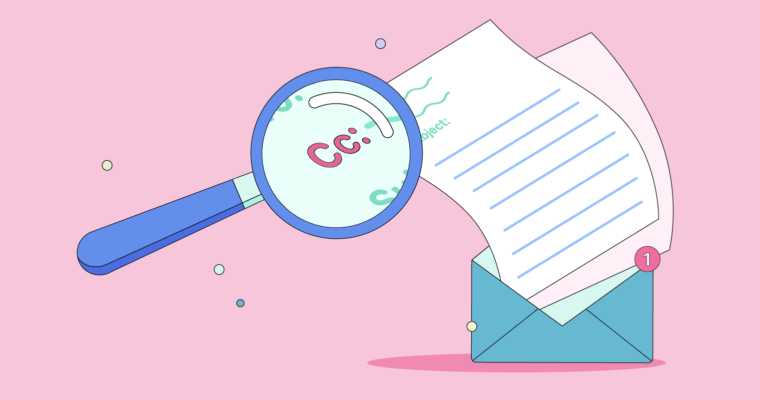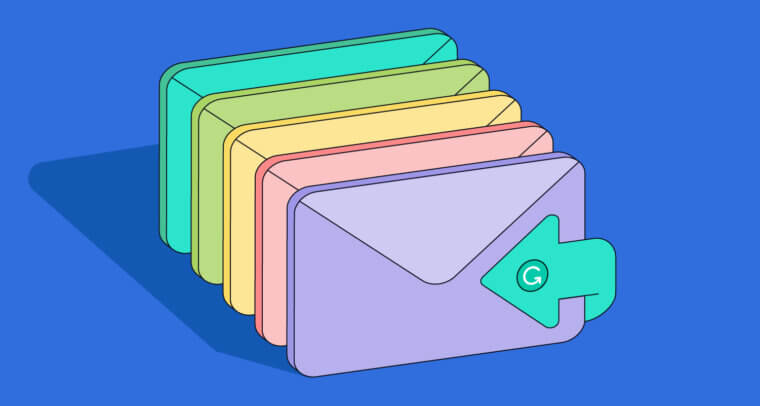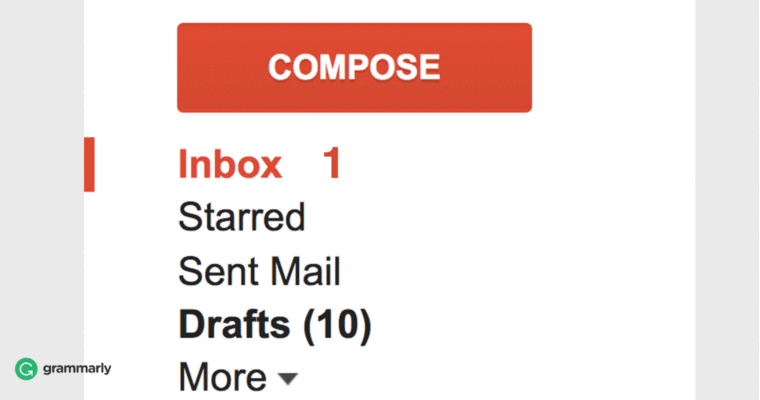
Inbox dread is real.
The last time I took a vacation, I almost didn’t want to leave for fear of what my inbox would look like when I got back. (Hint: it wasn’t pretty.) There’s nothing more groan-inducing on your first day back at work than opening your email client to see you have 1,487 emails waiting.
I’ve worked in jobs where getting a flurry of daily email was the norm, which meant that being away for a week resulted in a digital avalanche. Here’s how I prepared and then dug out.
1 Set up an out-of-office message before you leave.
Having a vacation auto-responder won’t cut down on the number of people who contact you, but it will cut down on the number of follow-ups they send. It’s also good form to let people know when you’re not able to answer them.
Your out-of-office message can be simple. Just let people know you’re unavailable, when you’ll return, and who they should contact with any urgent needs while you’re gone. If you’d like to have a little more fun with your message, here are some options.
2 Weed out the advertising and other unnecessary stuff first.
When I return to my Gmail inbox to find a gazillion emails waiting, the first thing I do is weed out the junk mail. Advertising, of course, is the first to go. But when you’re trying to get back to inbox zero, even the newsletters you’ve subscribed to can get in your way.
Gmail’s tabs system is handy. When my email messages are already pre-sorted, I can go through the social and promotions tabs quickly and eliminate most of those emails right off the bat by selecting them all, skimming the subject lines to make sure nothing looks important, and then hitting archive or delete.
3 Use filters for high-priority senders.
There are likely a few people on your contact list whose emails you don’t want to miss. I have a Gmail folder called Priority Senders where I store important messages that need more immediate action.
You can use filters to have messages auto-sort to this folder, which is what I do when I’m out of my office for a while. Then, when I get back, I know what to tackle first.
You can also filter retroactively by moving messages to the Priority Senders folder for safekeeping while you sort the rest of your inbox.
4 Make a catch-up folder.
Now that you’ve sorted your high priority email into a separate folder, you can deal with the rest . . . by putting it off. At least temporarily.
Staring at an overflowing inbox on your first day back in the office can bring on enough stress to undo the relaxing effects of your vacation. An empty inbox, however, is bliss! This solution may feel like cheating, but trust me, it’s a great way to alleviate the strain of having hundreds of emails to process and no time to process them.
Create a catch-up folder. It’s as simple as that. You can name it whatever you like, from “Email to Process” to “Abandon all hope ye who enter here.” Then, simply Select All and move your vacation email into the catch-up folder. It’ll be out of sight, and instead of feeling like your inbox is a bottomless pit from which you’ll never emerge, you’ll be able to venture into your virtual storage room and sort through those less important emails whenever you have time to spare.
Odds are good that if you’ve already sorted high priority email messages, nothing in your catch-up folder will be of critical importance. If you’ve accidentally missed something significant (hey, it happens to the best of us) you’re sure to get a follow-up email, at which time you can deal with the issue. If any email remains in your catch-up folder after a month, it’s probably safe to delete or archive it.
5 Practice “last in, first out.”
By now, your inbox should be looking slightly less overwhelming. It’s time to deal with the higher priority messages. Taking a “last in, first out” approach can help.
Some of the email you’ve received has already sorted itself out while you were away. When you read the most recent email first, you can quickly figure out what needs immediate attention and what you can filter into your catch-up folder for later. So start digging into the most recent emails you’ve received, and remember . . .
6 Resist the urge to delay responses.
Once you’ve identified important emails, answer them. Like, now.
We’ve all been there. You’re staring at an email that absolutely needs a response, except that you lack the psychic energy to deal with it in the moment. The temptation to put off those types of emails is intense. Resist! Bothersome emails grow into more powerful monsters the longer you ignore them. When you start going through your urgent emails, make yourself a promise that you’ll deal with each one as you open it. You’ll thank yourself in the long run.
With a little forethought and some organization, you can keep your inbox avalanche from burying you. Now, leave your office email alone until you return, and go enjoy that vacation. You’ve earned it!
![]()