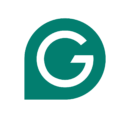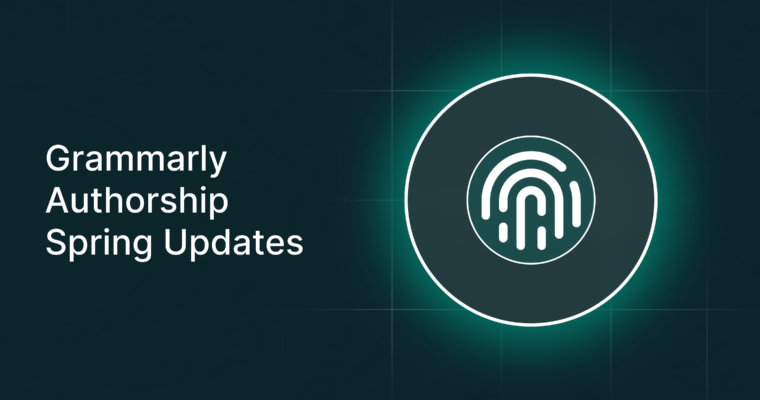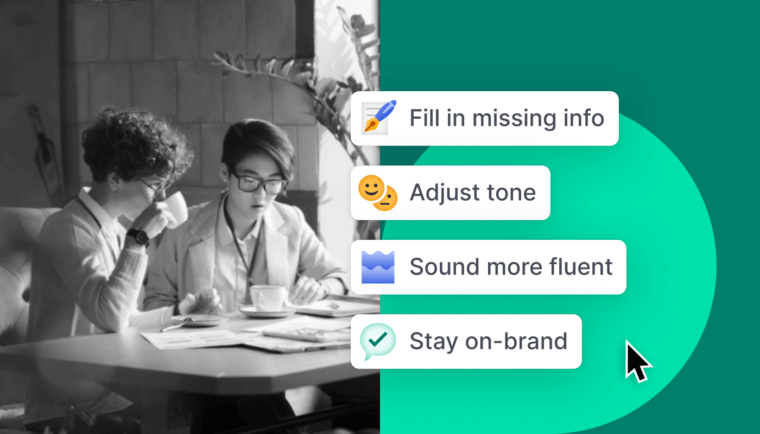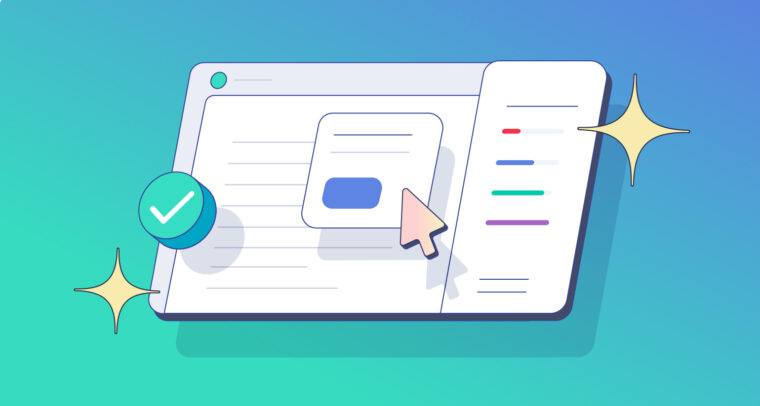
Writing well is challenging work. This is especially true in a formal setting: In addition to wanting your writing to impress your colleagues and convey professionalism, you’re also juggling other responsibilities and, well, life. Grammarly is constantly looking for ways to make it easier and more efficient to polish your writing. That’s why we’ve introduced three improvements to the Grammarly Editor.
Together, these new features can save you time while allowing more customization, so you have more control over your writing and editing experience. You know the context and audience you’re writing for best, so it makes sense to minimize distractions so you can focus on the task at hand.
The three new features allow you to:
- Accept multiple suggestions at once.
- Turn off certain types of suggestions to suit your needs.
- Get help rewriting passive-voice sentences to make them active.
We detail what’s great about each below.
Accepting multiple suggestions at once
You don’t always want to take the time to apply each of Grammarly’s suggestions individually, so this feature speeds up the process by letting you accept several recommendations in bulk.
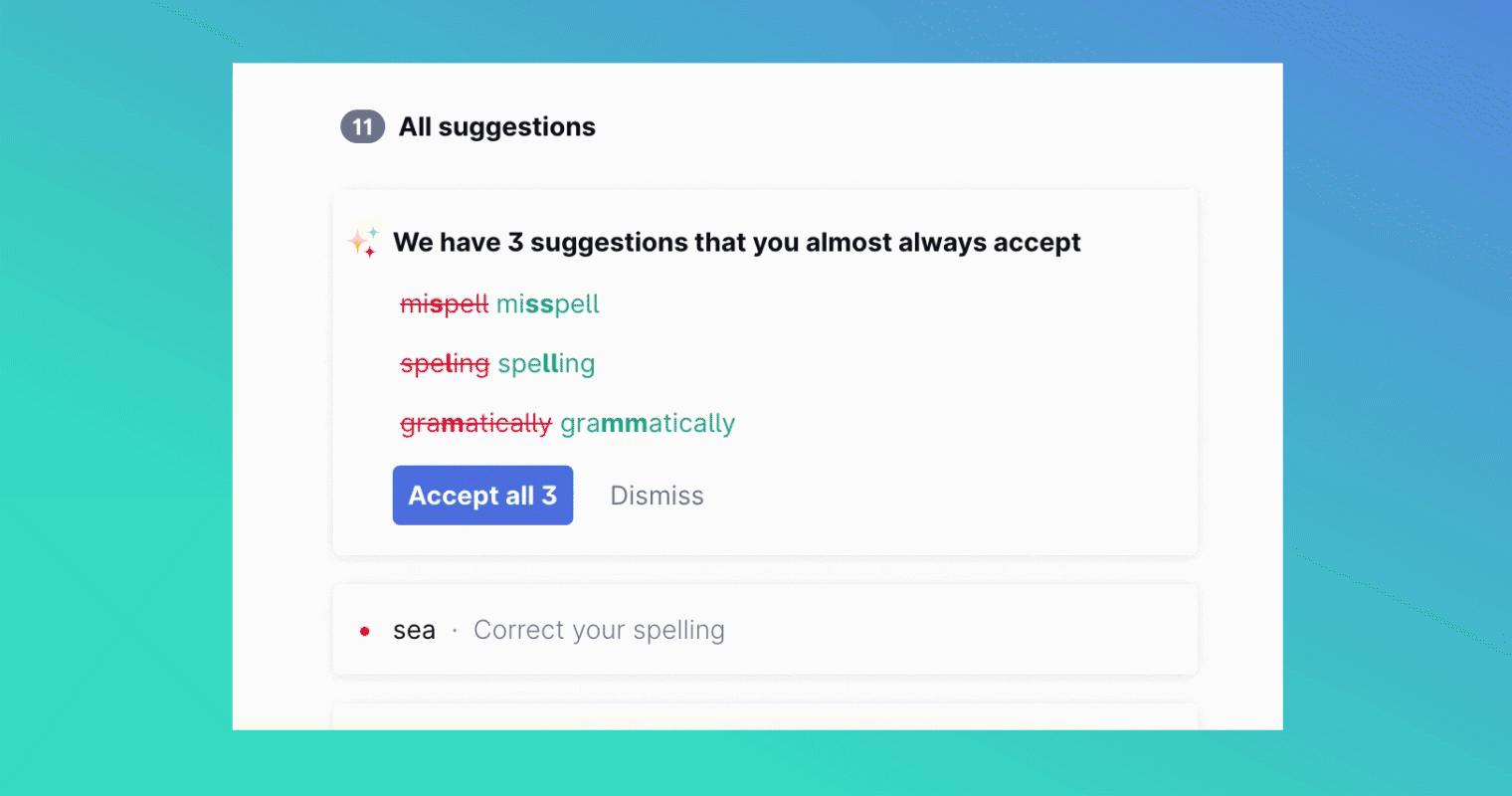
Particularly when you’re working on a lengthy project like a detailed report or academic paper, this can save you a lot of time—and clicks—while affording you more breathing room to focus on other, more meaningful aspects of your writing. And you can count on this feature to make solid improvements because it only works its magic with high-confidence suggestions—that is, those that other Grammarly users almost always accept.
This option is specific to Grammarly Premium users and works for suggestions on spelling, punctuation, and sentence structure.
Turning off certain suggestions
Grammarly users asked us for this—and we’re delivering.
.@grammarly Hi! Yearly reminder to let U.S. users keep U.S. English as their language but enable or disable the Oxford comma! If you can read my tone, surely this isn't a hard fix. pic.twitter.com/OUEgTauhHl
— Nick Johnson (@Lesona_) August 23, 2020
@Grammarly Is it possible to disable notifications about passive voice? It's not wrong, and it's required in some of the text I work with. Thanks.
— Stanford Griffith (@StanfordAlan) October 2, 2019
You know what style suits your writing better than anyone, and occasionally, there are recommendations you just don’t need. So now, you can customize your Grammarly experience to deactivate certain types of suggestions that aren’t relevant to what you’re working on.
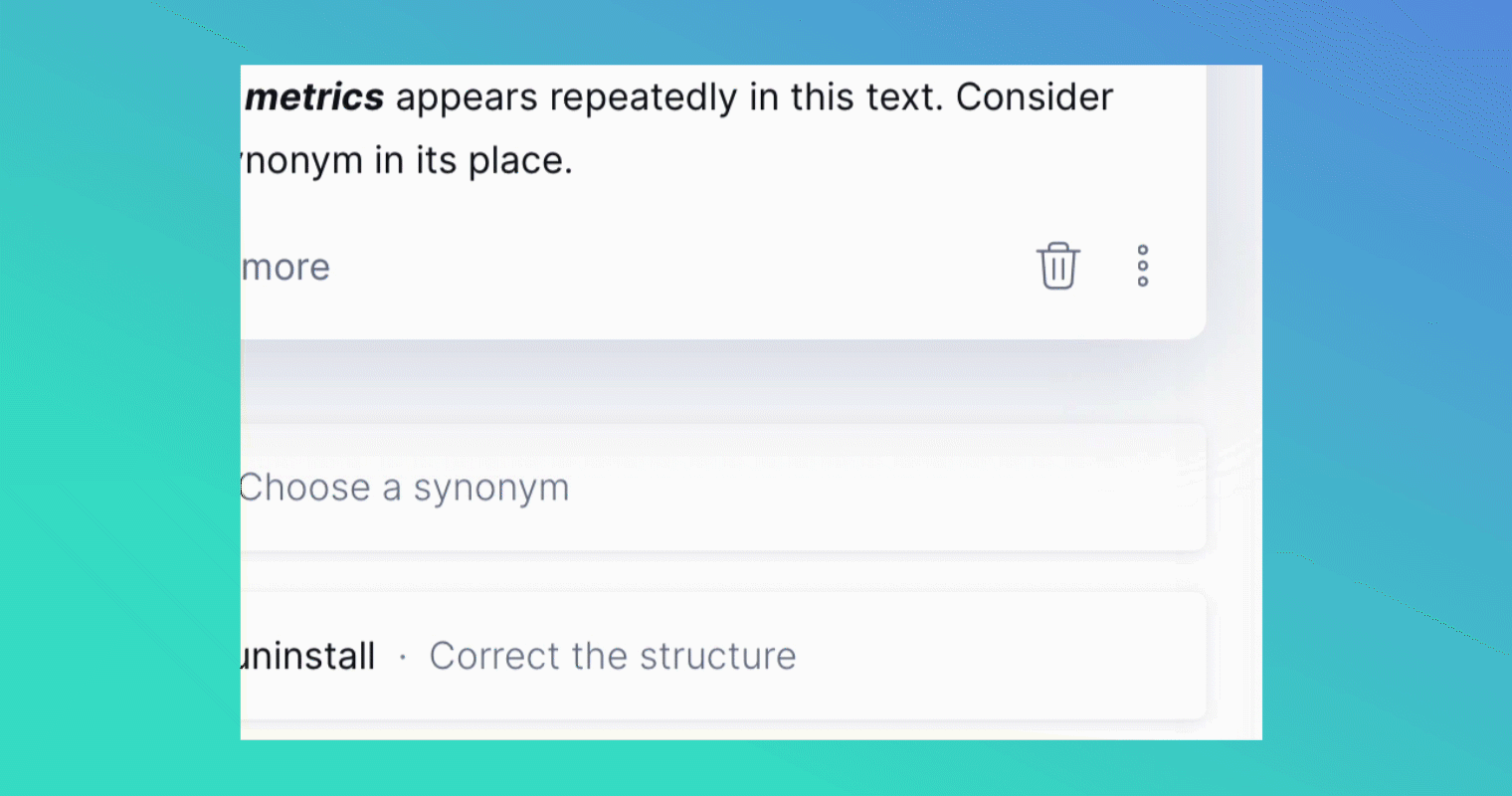
For instance, you may routinely write for a publication that doesn’t use Oxford commas. Or perhaps your writing is technical—in which case, the use of passive voice may often be encouraged. (See what we did there? Read more on the passive voice in our third item below.)
This new feature lets you turn off specific types of suggestions so you can avoid the distraction of triggering and then dismissing them again and again. And using it is simple: Deactivating alerts for a category of suggestions immediately causes them to disappear. They’ll reappear the moment you turn alerts back on.
Ultimately, this feature lets you manually control what types of suggestions you get, so when an alert does pop up, you can be sure it’s worth your attention. As with the feature above and the one we explain next, this is only available for Grammarly Premium.
Passive voice rewrites
As we noted a moment ago, sometimes the passive voice is perfectly appropriate and makes sense to use. But in other cases, it’s not great for clarity and may be worth switching out in favor of active voice. Consider the following example:
Passive voice: The sleepy dog got jumped over.
The passive voice doesn’t make clear what jumped over the dog—it could have been a cat or a kid wearing a cape. So for some time, Grammarly suggestions have highlighted cases where the active voice could make your writing clearer. Let’s look at the example when rewritten in the active voice:
Active voice: The rascally cat jumped over the sleepy dog.
See how setting this in the active voice provides clarification?
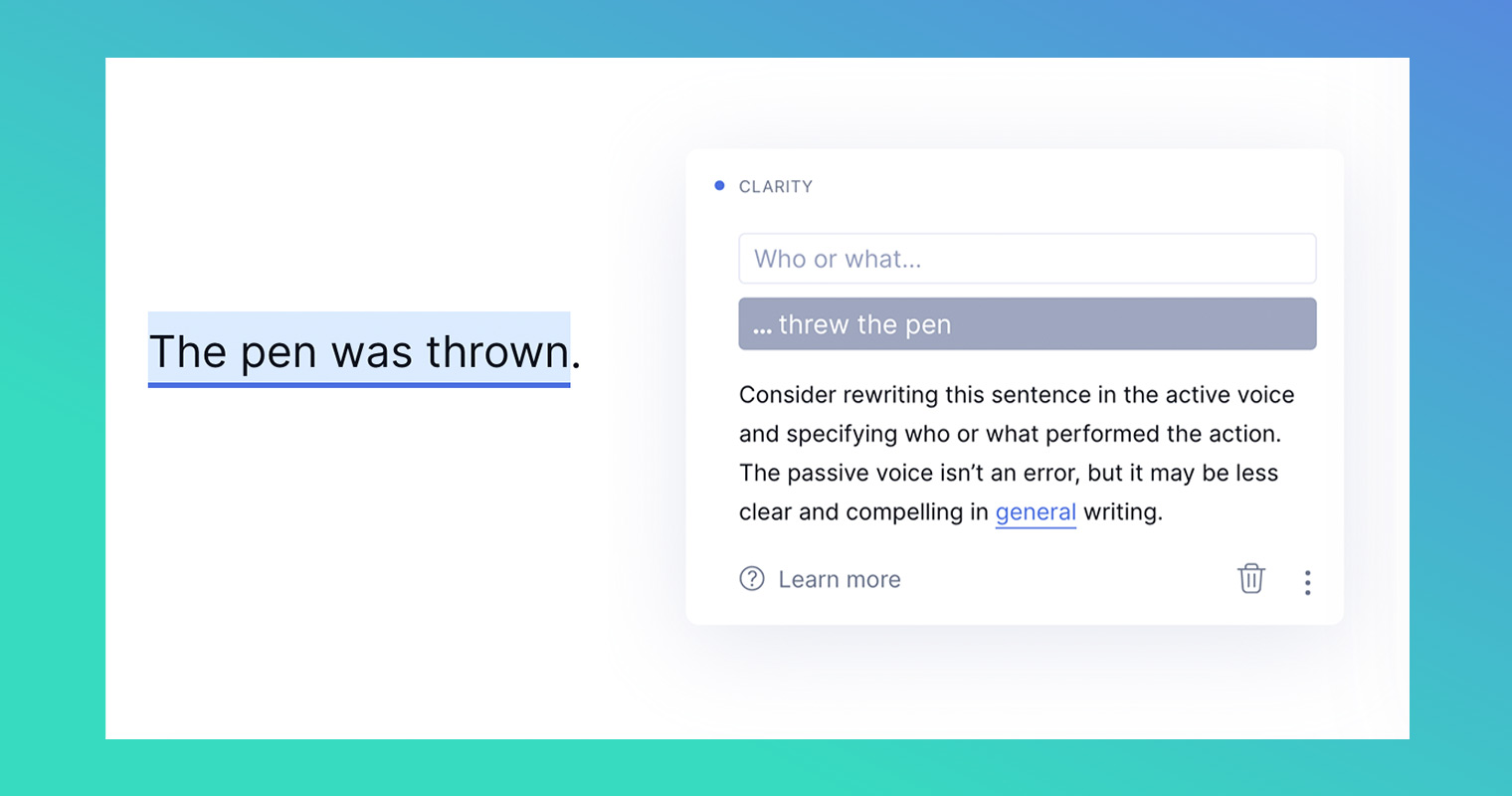
Now, we’re doing something better—providing sentence rewrites in the active voice for you. All you have to do is fill in the blank. In the above case, you’d simply tell the Grammarly Editor that it was indeed a cat jumping over the snoozy pup, then click to apply the rewrite.
This feature can make your writing clearer and more active while saving you the time and effort of reworking entire sentences yourself. We think it’ll be appreciated. We think you’ll appreciate it.
>>Read More: Active vs. Passive Voice
The Grammarly Editor keeps getting better
We believe in the value of clear communication—and we’re always looking for new ways to make that more attainable with less time and hassle. That’s why we keep adding features and options for customization to the Grammarly Editor.
Grammarly Premium users can try out these new features now.