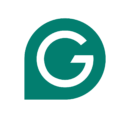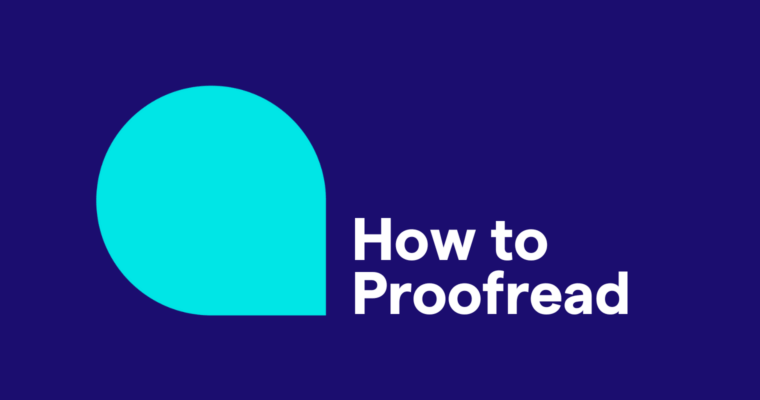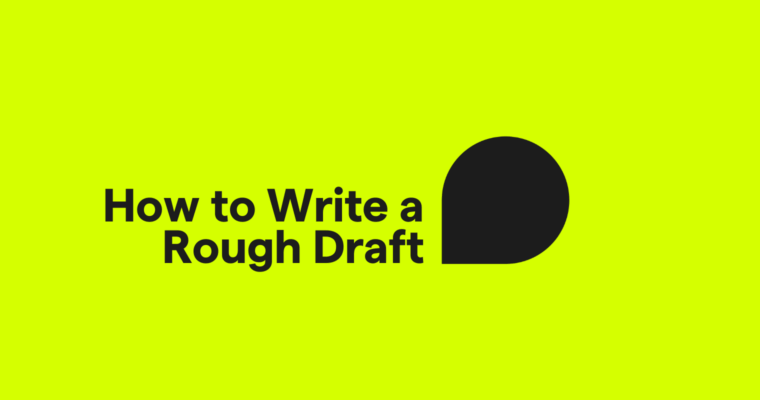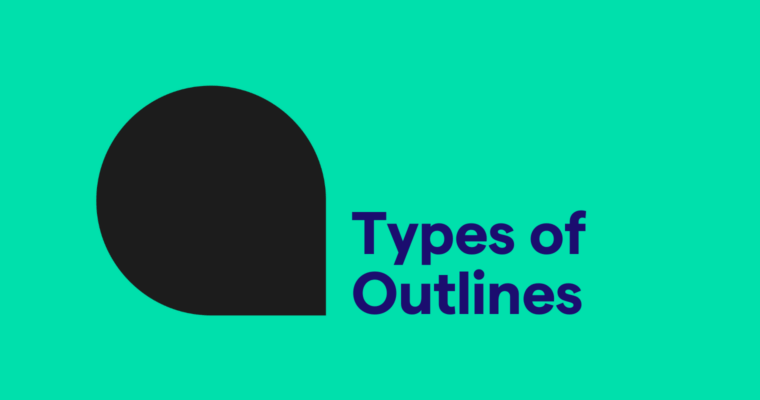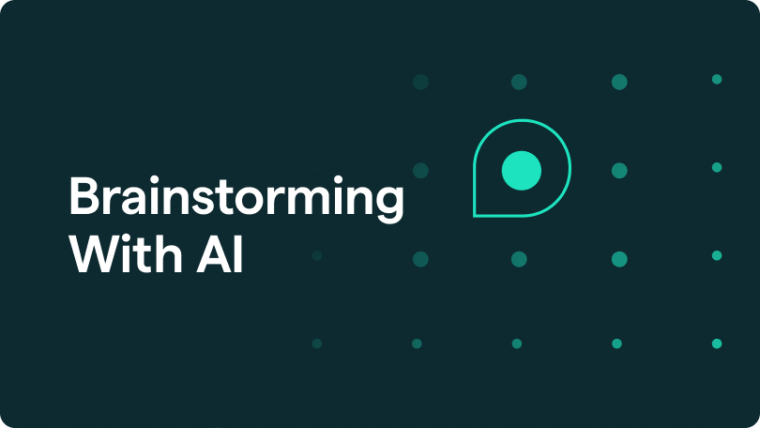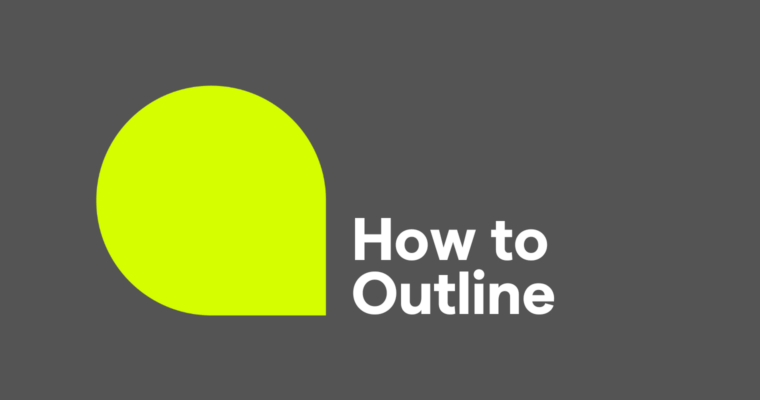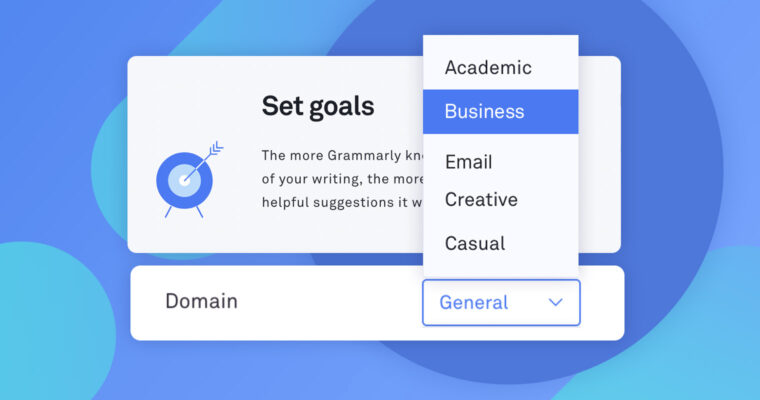
Choosing a writing style depends on what you’re doing and who you’re interacting with. In some ways, it’s like choosing an outfit. There’s nothing wrong with a pair of shorts and a t-shirt. It’s a great choice if you’re meeting a friend for a casual lunch. But if you’re on your way to something fancy, you’re expected to dress up.
There are situations that call for a more formal writing style, too. Academic papers, business documents, and job applications tend to fall into this category, while an email to a personal friend is likelier to be casual and conversational.
Grammarly Premium allows you to specify the writing style you’re aiming for and customize the types of suggestions you see. If you’re writing a novel and you’ve decided to use lots of sentence fragments to create a particular feel, choose Casual or Creative to avoid seeing alerts about incomplete sentences. If you’re working on a formal document for work, choose Business to make sure every who and whom is used properly.
Here are the writing styles settings Grammarly offers, in order of most formal to least formal:
Academic
Choose Academic if you want Grammarly’s strictest and most formal feedback. The Academic setting flags contractions, informal pronouns, and unclear antecedents.
Business
The Business style setting checks your text against formal writing criteria but is slightly more relaxed than Academic. It will still flag the passive voice and who/whom, but will ignore some informal expressions, informal pronouns, and unclear antecedents.
General
General is Grammarly’s default style and uses a medium level of strictness. Choose this setting if you’re not sure what style to use.
The purpose of this style is to avoid ambiguities in your emails. The Email (formerly “Technical”) setting will flag things that might be unclear in a technical document, like the use of future tense.
Casual
The Casual setting is for informal types of writing. Choose this if you don’t want Grammarly to flag contractions, the passive voice, informal pronouns, split infinitives, or run-on sentences.
Creative
The Creative setting catches grammar, punctuation, and spelling mistakes but allows some leeway for those who want to intentionally bend grammar rules to achieve certain effects. Creative doesn’t flag sentence fragments (missing subjects or verbs), wordy sentences, colloquialisms, informal pronouns, passive voice, incomplete comparisons, or run-on sentences.
To select a writing style, open a new or existing document in the Grammarly Editor. Open the writing assistant and click Goals. Select your preferred style from the dropdown menu next to Domain.
To select a writing style while you’re using the Grammarly browser extension, click the green G icon in the lower right corner of your text field. Click Set Goals and choose the style you want from the dropdown menu next to Domain.
More from Grammarly Spotlight:
How To Preserve Formatting in the Grammarly Editor
How To Add New Words to Your Personal Dictionary
How To Learn New Words While Writing
How Do Grammarly’s Products Work?
Why Concise Writing Gets More Readers
Why Hedging Language Undermines Your Writing
How to Select Your English Dialect
Splitting Paragraphs for Easier Reading
How We Use AI to Enhance Your Writing
![]()