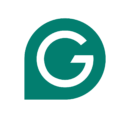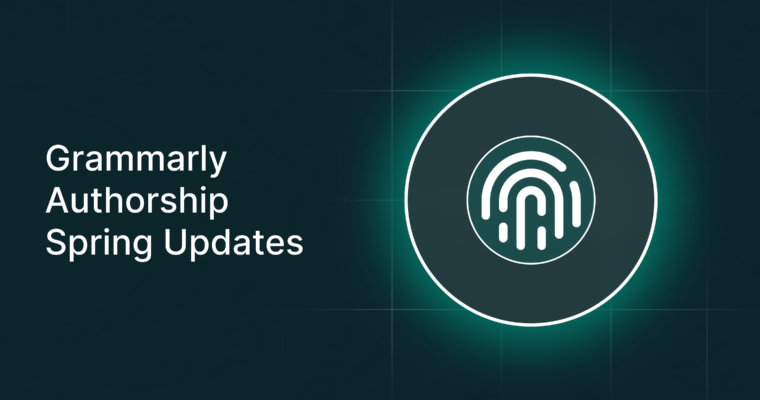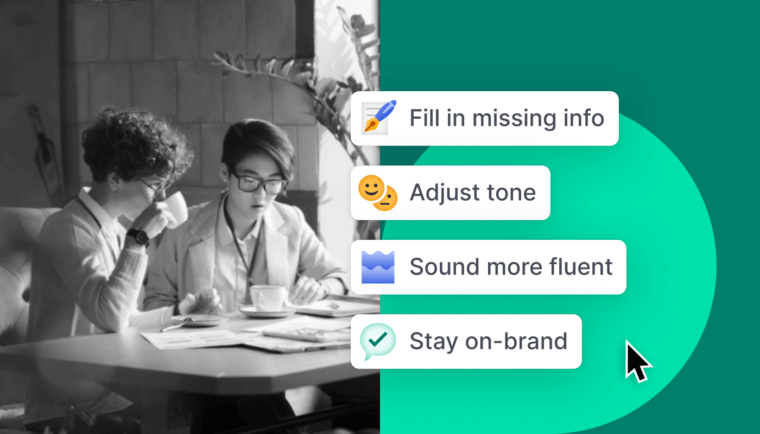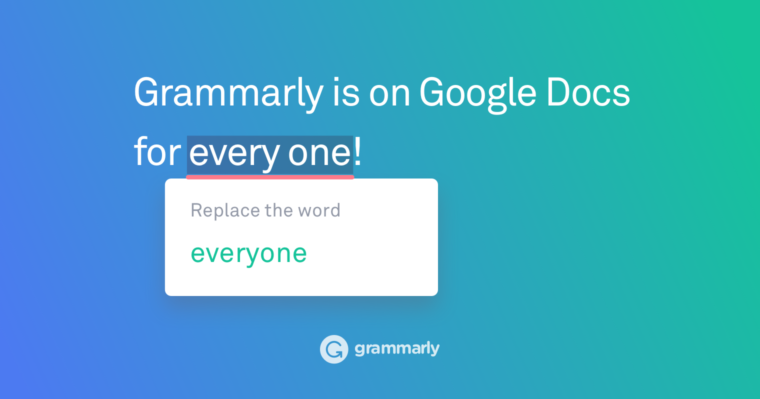
In 2020, we updated our Google Docs experience. Discover all the ways our advanced writing suggestions make writing in Google Docs more powerful than ever.
Grammarly wants to be a part of everything you write. While many of our users type their important documents in a word processor (or in the Grammarly Editor), we know that Google Docs is where some of the most collaborative work gets done. That’s why we’ve released a beta version of Grammarly for Chrome in Google Docs to all users!
Why make Grammarly work in Google Docs?
At Grammarly, we plan our products and updates with users in mind. There’s one feature request we’ve heard loud and clear — users love the Grammarly browser extension, they love Google Docs, and it would be awesome if the two worked together! It’s one of our most commonly requested features.
Of course, we couldn’t just release any version of Grammarly into Google Docs. We wanted to make sure this was the feature our users dreamed of.
Pro users have been testing our beta for us, telling us how much they love it and what we can do to make it better. Now we want to give everyone the opportunity to test it out.
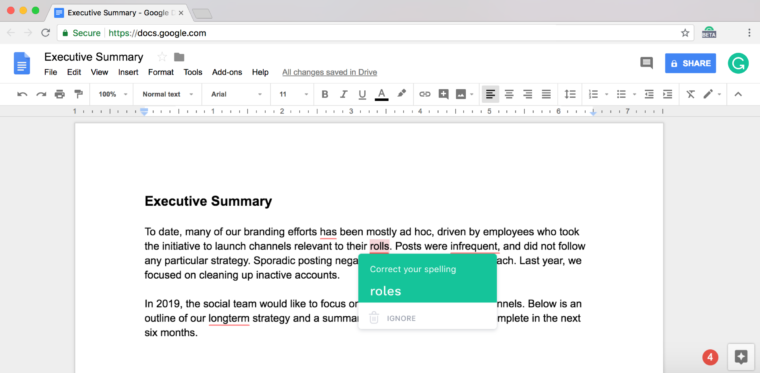
When will I get it?
We’ve released Grammarly for Google Docs to all Chrome users! For now, it’s only available on Google Chrome.
Okay, how do I use it?
First, make sure you’re signed in to your Grammarly account and have the Chrome browser extension. Install Grammarly for Chrome if you haven’t already.
When you open any document in Google Docs, you should see a pop-up letting you know you’ve been given access to the beta. Once you see that, check for the Grammarly logo in the bottom right corner. That means it’s working! (If the document you open is long, you may see a message asking you to confirm that you want to check the entire document.)
Now, type away! Grammarly’s corrections and suggestions will appear as red underlines in your text, just as they do in our other products. Hover over each red underline to see the suggestion, and click to accept it.
Let us know what you think!
How excited are you to have Grammarly for Chrome working in Google Docs? Tweet at us or contact our support team to give us feedback.
Here’s what some of our Pro users have been saying:
Massive shout out to @Grammarly. Google docs integration makes my workflow so, so smooth!
— Kingshuk (@thissideoffear) August 20, 2018
Grammarly is beta testing in google Docs💃🏾💃🏾💃🏾💃🏾💃🏾💃🏾
— Lorna Maria💜 (@lornamariak) August 20, 2018
So excited to see @Grammarly adding support for Google Docs. Pretty much the best news all week.
— Eric Rosenberg (@EricProfits) August 16, 2018
I just found out that @Grammarly is beta testing with @googledocs and I am the happiest little nerd on the planet right now. #AboutTime
— Lauren Smith (@laurenkrishni) August 23, 2018
I used to think @Grammarly was great… when they didn’t support Google Docs. I ❤️ you even more now @Grammarly! I hope we can stay together forever.
— Marcos Placona 🏡❤️ (@marcos_placona) August 17, 2018
More from Grammarly:
Grammarly + Medium = Happy Writers